Mail Manager - Ribbon Buttons
Tools for managing locations
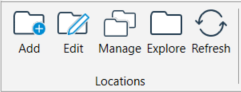

Add
Opens the add location window to create a new filing location

Edit
Opens the collection file with the selected location allowing you to edit the description or path.

Manage
Opens the Locations tool.

Explore
Opens the location folder with Windows Explorer (only available with file system folders).

Refresh
Refresh the list of locations
Tools for managing the use of locations
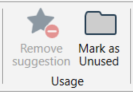

Remove suggestion
When filing a sent or received message Mail Manager may suggest a filing location based on previous behavior. If you want to remove the association between the filing location and who the message was sent to or received from then select the "Remove Suggestion" button.
Available only when a suggested location has been selected.

Mark as Unused/Used
When the "Only search locations I use" is selected in the User preferences unused locations will not be search-able.
Used and unused locations denoted by bold and regular text respectively.
Tool for selecting multiple locations


Select Multiple
Toggle on or off the Select Multiple button when you need to file messages to more than one location.
When enabled you can filter and select multiple locations as required. Selected locations can also be removed.